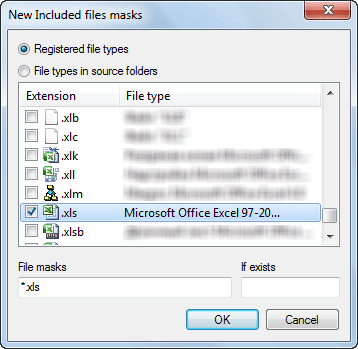New profile wizard → File filter tab
This tab lets you edit filters for including or excluding specific file types to be processed during the profile execution.
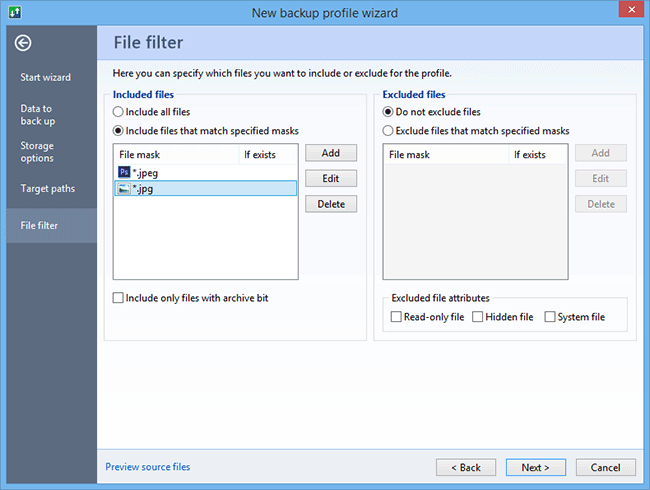
Note there is the difference between the filters and exclusion masks from the previous tab. Filters are applied to files in any folder, exclusion masks are applied only to files from a specific folder and its subfolders.
| Included files | |
| Include all files | This option lets you include all files into the synchronization process. |
| Include files that match specified masks | This option lets you include only specified file types into the synchronization process. |
| Include only files with archive bit | This option allows you to include in the synchronization process only files with the archive attribute. |
| Excluded files | |
| Do not exclude files | This option does not exclude any files from synchronization. The option is checked by default. |
| Exclude files that match specified masks | This option lets you specify file types to exclude from the synchronization process. |
Excluded file attributes
|
This option lets you exclude
files
|
To add a filter, you need to click the Add button. This opens the File Mask Editor.
The File Mask Editor lets you select the file type to include (or exclude) into the synchronization profile. The so-called "If exists" filter specifies a special condition to include or exclude files if there are files with the same name and specified extension in the current folder.