Files to be processed preview
@MAX SyncUp allows you to preview files to be processed. For each file, you can see its name, modification date, size, attributes, CRC32, path, action to be done and request for confirmation, if it is necessary.
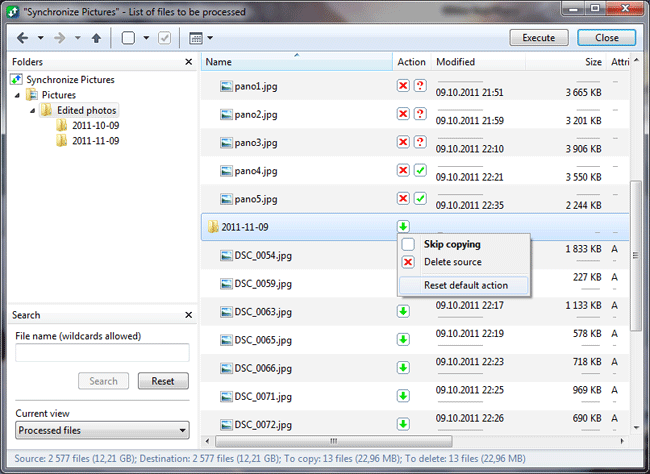
By clicking the icon of action, via context menu or the toolbar button, you can easily set the action to be performed for selected file or folder. You can set the program to skip copying file, to overwrite destination file, to rename the destination file and copy both, etc.
The viewer has a toolbar with the viewing options described below: |
|
 Back Back |
Navigates back. |
 Forward Forward |
Navigates forward. |
 Up Up |
Navigates up. |
 Change
action Change
action |
Allows you to change the action to be done for the selected file or folder. |
 Confirm
action Confirm
action |
Allows you to confirm the action to be done. |
 Viewing
options Viewing
options |
Shows files as a simple or
detailed list, you can select the columns that
will be displayed in the list, etc. Including the following items:
|
| Execute | Continues the execution of the profile. |
| Close / Cancel | Closes the window without executing a profile. |
Search bar contains the following items: |
|
| File name | Allows you to specify a wildcard to search for files. |
| Search | Starts searching for files. |
| Reset | Cancels a file search. |
| Current view | Allows you to select the viewing mode: All files, Differing files, Unchanged files, New files, Updated files, Deleted files, Skipped files, etc. |